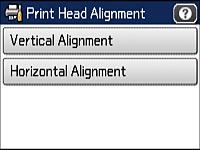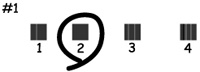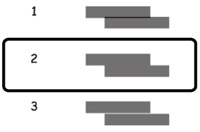- Load a few sheets of plain paper in the cassette.
- Press the
 home button, if
necessary.
home button, if
necessary. - Select
 Setup.
Setup. - Select Maintenance. You see a screen like this:
- Select Print Head Alignment. You see a screen like this:
- Do one of the following:
- Follow the on-screen instructions to print an alignment
sheet.
Note: Do not cancel printing while you are printing head alignment patterns.
- Check the printed patterns on the alignment sheet and do one of the following: