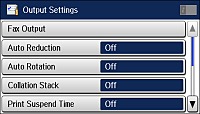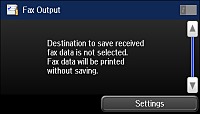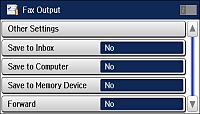You can use
the product's control panel to select settings for saving,
forwarding, or printing incoming faxes.
Note: These
settings can be locked by an administrator. If you cannot access or
change these settings, contact your administrator for
assistance.
- Press the
 home button, if
necessary.
home button, if
necessary. - Select
 Setup.
Setup. - Scroll down and select System Administration. Enter the administrator password, if necessary.
- Scroll down and select Fax Settings.
- Select Output Settings. You see this screen:
- Select Fax Output. You see this screen:
- Select Settings. You see this screen:
- Select any of the settings for saving, forwarding, and
printing faxes.
Note: If you want to save faxes to your computer, you must use the Epson FAX Utility to enable this feature.
- If you selected Save to Memory Device or Forward, select Other Settings.
- Do the following, depending on the options you want to
use:
- Select Where to Forward and select up to 5 destinations from the displayed Contacts list.
- Select Options When Forwarding Failed and select Print or Save to Inbox if forwarding fails.
- Select Create Folder to Save, and follow the instructions on the screen to create a folder for saving faxes on a memory device.
- Select additional settings as necessary.