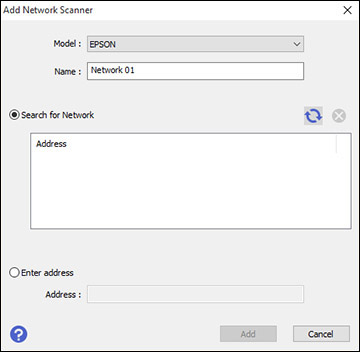You
can set up network scanning through the optional Epson Network
Interface Unit. First connect the unit to your scanner and verify
that both are working properly. Then follow the instructions here
to set up computers for network scanning using the Epson Scan 2
Utility.
Note: Make a note
of the IP address or host name of the Epson Network Interface
Unit so you can enter it in these steps.