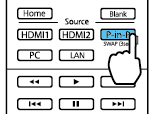You
can use Picture in Picture mode to view two image sources
simultaneously.
Note: You can
display only HDMI video sources when using Picture in Picture mode.
You cannot use Picture in Picture while projecting
3D or 4K images.
- Turn on the projector and switch to the HDMI image source you want to use.
-
Press the P-in-P button on the remote control.
The second HDMI video source appears as a
sub-screen in the corner of the image.
Note: While Picture in Picture mode is active, press the Menu button on the remote control to adjust the size and position of the sub-screen.
- To swap the main screen and sub-screen video sources, press and hold the P-in-P button for at least three seconds.
- Press the P-in-P button again to close the sub-screen and resume normal projection.