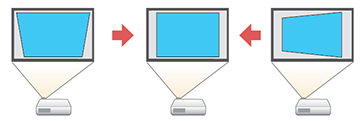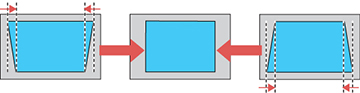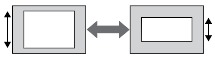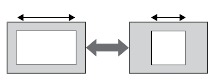You
can use the projector's H/V Keystone setting to correct the shape
of an image that is unevenly rectangular on the sides.
Note: You
cannot combine H/V Keystone correction with other image adjustment
methods.
-
Turn on the projector and display an
image.
Note: You can display a pattern to aid in adjusting the projected image using the Settings menu.Note: You can also display a pattern to aid in adjusting the projected image using the Test Pattern button on the remote control.
- Press the Menu button.
- Select the Settings menu and press Enter.
-
Select the Geometry Correction setting and press
Enter.
Note: You can also access the geometric adjustment screen by pressing the Geometry button on the remote control or the up arrow button on the control panel.
- Select the H/V-Keystone setting and press Enter. Then press Enter again. You see the H/V-Keystone adjustment screen:
-
Use the arrow buttons on the projector or the
remote control to select between vertical and horizontal keystone
correction and to adjust the image shape as necessary.
V-Keystone
V-Balance
H-Keystone
H-Balance
- When you are finished, press Esc. After correction, your image is slightly smaller.