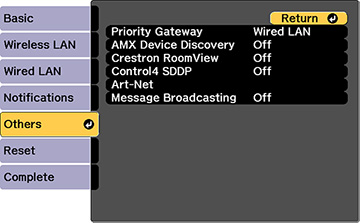- Press the Menu button.
- Select the Network menu and press Enter.
- Select Network Configuration and press Enter.
- Select the Others menu and press Enter.
- If available, select the Priority Gateway setting for your network.
- If your network environment uses an AMX controller, turn on the AMX Device Discovery setting to allow the projector to be detected.
- If your network environment uses a Crestron RoomView
controller, turn on the Crestron
RoomView setting to allow the projector to be
detected.
Note: Enabling Crestron RoomView disables the Epson Message Broadcast feature in the EasyMP Monitor software.
- If your network environment uses a Control4 or Control4 SDDP controller, turn on the Control4 SDDP setting to allow the projector to be detected.
- If you want to control the projector using Art-Net (an Ethernet communication protocol based on TCP/IP), turn on the Art-Net setting.
- If you want this projector to receive broadcasted messages over the network, turn on the Message Broadcasting setting. Administrators can broadcast messages over the network using the Message Broadcasting plug-in for EasyMP Monitor (Windows only).
- When you finish selecting settings, select Complete and follow the on-screen instructions to save your settings and exit the menus.