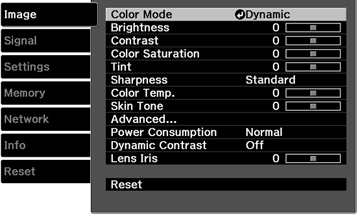Settings on the Image menu let you adjust the quality of your image for the input source you are currently using. The available settings depend on the currently selected input source.
To change settings for an input source, make sure the source is connected and select that source.
| Setting | Options | Description |
|---|---|---|
| Color Mode | Dynamic
Bright Cinema Natural Cinema B&W Cinema Digital Cinema Adobe RGB 3D Dynamic 3D Cinema |
Adjusts the vividness of image colors for various image
types and environments
Not all Color Modes are available on all models. |
| Brightness | Varying levels available | Lightens or darkens the overall image |
| Contrast | Varying levels available | Adjusts the difference between light and dark areas of the image |
| Color Saturation | Varying levels available | Adjusts the intensity of the image colors. |
| Tint | Varying levels available | Adjusts the balance of green to magenta tones in the image. |
| Sharpness | Standard:
Varying levels available Advanced: Thin Line Enhancement Thick Line Enhancement Vert. Line Enhancement Horiz. Line Enhancement |
Adjusts the sharpness or softness of image details |
| Color Temp. (color temperature) | –3 to 6 (10 increments)
or 5000K to 10000K |
Sets the overall color tone; higher values tint the image blue and lower values tint the image red; for certain color modes, the settings change to 5000K - 10000K |
| Skin Tone | Varying levels available | Makes fine adjustments to the color tone; higher values tint the image green and lower values tint the image red |
| Advanced | Gamma
RGB RGBCMY EPSON Super White |
Selects various detailed color settings
Gamma: adjusts the gamma levels of the image. Select Customized to adjust the gamma while viewing the image or a graph. RGB: adjusts the dark areas (Offset) and bright areas (Gain) of the image for each color RGBCMY: adjusts the hue, saturation, and brightness for each color EPSON Super White: reduces over-exposure of whites in your image; can be set only when Color Mode is set to certain color modes |
| Power Consumption | High
Medium ECO |
Selects the brightness mode of the projector
High: sets maximum brightness Medium: sets reduced brightness ECO: reduces brightness and fan noise, and saves power and laser life |
| Dynamic Contrast | Off
Normal High Speed |
Adjusts the luminance of the image to improve contrast by tracking changes in image brightness |
| Lens Iris | Varying levels available | Adjusts the contrast of the image by controlling the amount of light entering the lens |