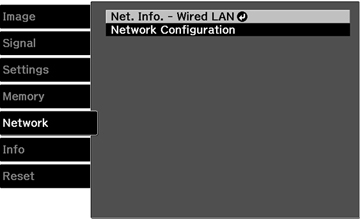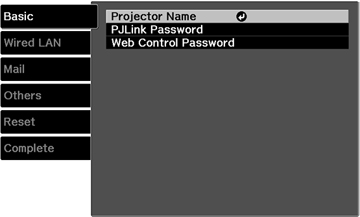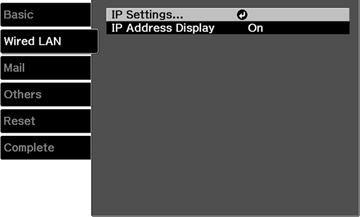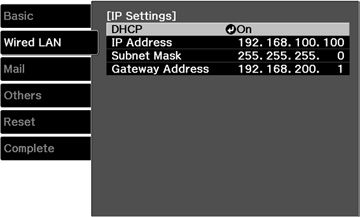Before you
can project from computers on your network, you must select the
network settings for the projector using its menu system.
Note: Make
sure you already connected the projector to your wired network
using the LAN port.
- Turn on the projector.
- Press the Menu button.
- Select the Network menu and press Enter.
- Select Network Configuration and press Enter.
- Select the Basic menu and press Enter.
- Select the following basic options as necessary:
- Projector Name lets you enter a name up to 16 alphanumeric characters long to identify the projector over the network.
- PJLink Password lets you enter a password up to 32 alphanumeric characters long for using the PJLink protocol for projector control.
- Web Control Password lets you enter a password up to 8 alphanumeric characters long for accessing the projector over the web. (Default user name is EPSONWEB; default password is admin.)
Note: Use the displayed keyboard to enter the name, passwords and keyword. Press the arrow buttons on the remote control to highlight characters and press Enter to select them. - Select the Wired LAN menu and press Enter.
- Select IP Settings and press Enter.
- Select your IP Settings as necessary:
- If your network assigns addresses automatically, turn on the DHCP setting.
- If you must set addresses manually, turn off DHCP and enter the projector's IP Address, Subnet Mask, and Gateway Address as needed. When manually entering IP Settings, you cannot use restricted IP addresses.
Note: To highlight the numbers you want from the displayed keyboard, press the arrow buttons on the remote control. To select a highlighted number, press Enter. - To prevent display of the IP address on the standby screen, turn off IP Address Display.
- When you finish selecting settings, select Complete and follow the on-screen instructions to save your settings and exit the menus.