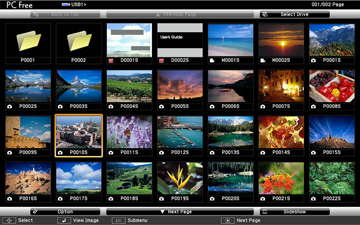After
connecting a USB device to the projector, you can switch to the USB
input source and start your PDF file presentation.
- Press the USB button on the projector remote
control.
The PC Free screen appears. - Do the following as necessary to locate your files:
- If you need to display files inside a subfolder on your device, press the arrow buttons to highlight the folder and press the Enter button.
- To move back up a folder level on your device, highlight Back to Top and press Enter.
- To view additional files in a folder, highlight Next page or Previous page and press Enter.
- To display the first page of a PDF file at full size,
press the arrow buttons to highlight the file and press
Enter. (Press the Esc button to return to the file list
screen.)
Note: If any file names are longer than 8 characters or include unsupported symbols, the file names may be shortened or changed only in the screen display. If a PDF file extension is not .pdf, the file does not appear in the file list.
- While projecting a PDF file, use the following commands to
control the display as necessary:
- To move to the next or previous page, press the up or down arrow button.
- To display a menu of pages to select from, press the Esc button. Then press the left or right arrow button to select a page and press Enter.
- To enlarge the view of a page to fit the screen, press Enter. Press Enter again to return to standard size display.
- To rotate a displayed page, press the left or right arrow button.
- To stop the display, press the Esc button, press the up or down arrow button to highlight EXIT, and press Enter.