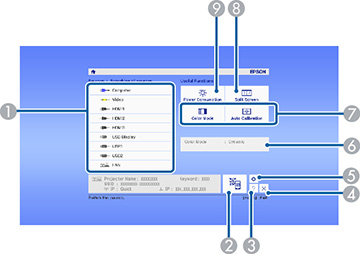- To display the Home screen, do one of the following:
-
Press the arrow buttons on the remote control
or control panel to navigate the screen, and press Enter to select an option.
1 Select the video source you want to project 2 Display the QR code 3 Display the Help screen 4 Close the Home screen 5 Display the interactive settings 6 Display current projector status 7 Select customizable menu options 8 Split the screen and display two different sources 9 Select to change the brightness mode Note: You can select the customizable menu options using the Custom Function 1 and Custom Function 2 settings in the Extended menu. -
Press the Home button or press the
 icon to hide the Home
screen.
icon to hide the Home
screen.