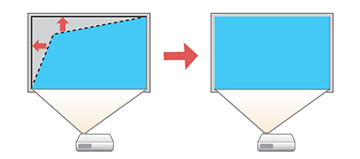You
can use the projector's Quick Corner setting to correct the shape
and size of an image that is unevenly rectangular on all sides.
Note:
Adjusting the Quick Corner setting may affect interactive pen and
finger touch calibration.
-
Turn on the projector and display an
image.
Note: You can display a pattern to aid in adjusting the projected image using the Settings menu.
- Press the Menu button.
- Select the Settings menu and press Enter.
- Select the Geometry Correction setting and press Enter.
-
Select the Quick
Corner setting and press Enter. Then press Enter again. You see the Quick Corner
adjustment screen:
Note: To reset your adjustments, press and hold the Esc button for at least 2 seconds to display a reset screen. Then select Yes.
- Use the arrow buttons on the projector or the remote control to select the corner of the image you want to adjust. Then press Enter.
- Press the arrow buttons to adjust the image shape as necessary. Press Enter to return to the area selection screen.
- When you are finished, press Esc.