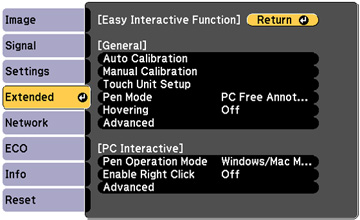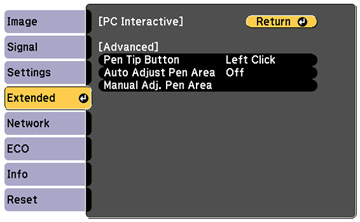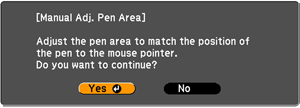If you
connect a different computer or adjust the computer's resolution,
the pen operation area is adjusted automatically to match your
mouse pointer position. If you notice that the pen position is
incorrect when using PC Interactive mode, you can adjust the pen
area manually.
Note: To
perform manual pen area adjustment, the computer must be connected
to the projector's USB-B
port.
- Project your computer's desktop.
- Press the Menu button, select the Extended menu, and press Enter.
- Select the Easy Interactive Function setting and press Enter.
- Select Advanced in the PC Interactive section and press Enter.
- Select Manual Adj. Pen
Area and press Enter. You see this screen:
Note: Make sure Auto Adjust Pen Area is set to Off.
- Press Enter to select Yes. The mouse pointer moves toward the top left corner.
- When the mouse pointer stops at the top left corner of the image, touch the tip of the pointer with the interactive pen. The mouse pointer moves toward the bottom right corner.
- When the mouse pointer stops at the bottom right corner of the image, touch the tip of the pointer with the interactive pen.