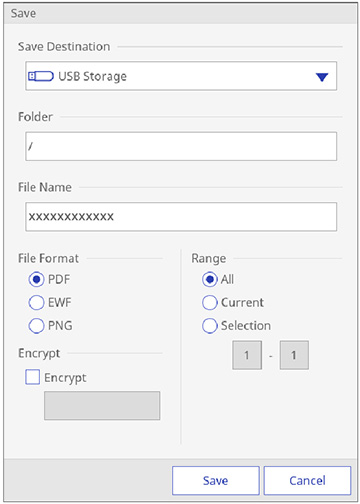You can save
your whiteboard pages as PDF, EWF, or PNG files and select the
location where you want to store your files.
Note: For
best results, connect directly to the projector or control pad to
save whiteboard pages.
- Press the Save button on
the control pad or remote control, or select the
 Save icon on the bottom
toolbar. You see a screen like the following:
Save icon on the bottom
toolbar. You see a screen like the following:
- Select one of the following as the destination where you
want to save your file and select OK:
- USB Storage or Network Folder to save to a connected USB storage device or network folder
- PC via USB Cable to temporarily save the file on the projector and make it available for copying from a computer. After you copy the file, it is erased
- Browser Participants to temporarily save the file on the projector and distribute to the participants in the sharing session for download through a Web browser. After the participants have copied the file, select Done. The file is erased.
- Select the folder where you want to save your file.
- To enter a file name, select the File Name text box, use the on-screen keyboard to enter a file name, and select OK.
- Select the file format. If you choose PDF or EWF
(Epson Whiteboard Format), you can encrypt the file and add a
password. If you choose EWF, you
can reopen the file later and continue editing.
Note: PNG files are saved as 1920 × 1200 pixels.
- Select one of the following as the Range setting:
- When you are ready to save the whiteboard, select Save.