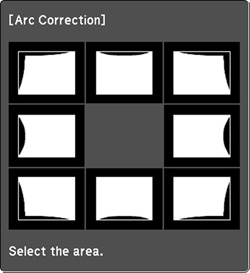You
can use the projector's Arc Correction setting to adjust the curve
or arc of the sides of your image.
Note:
Adjusting the Arc Correction setting may affect interactive pen and
finger touch calibration.
-
Turn on the projector and display an
image.
Note: You can display a pattern to aid in adjusting the projected image using the Settings menu.
- Press the Menu button.
- Select the Settings menu and press Enter.
- Select the Geometry Correction setting and press Enter.
-
Select the Arc
Correction setting and press Enter. Then select the
Arc Correction setting and
press Enter again. You see
the Arc Correction adjustment screen:
Note: To reset your adjustments, press the Esc button for at least 2 seconds to display a reset screen, and select Yes.
- Use the arrow buttons on the projector or the remote control to select the corner or side of the image you want to adjust. Then press Enter.
- Press the arrow buttons to adjust the image shape as necessary.
- When you are finished, press Esc.
- To save your adjusted image position, select Save Memory and select an entry. You can save up to three image positions.