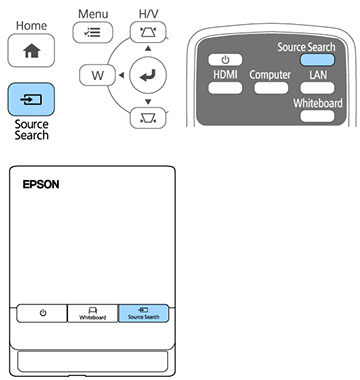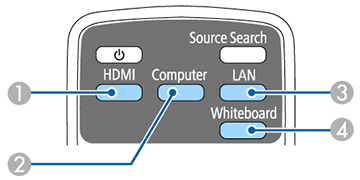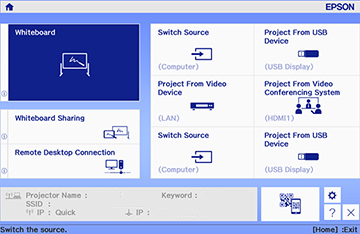If
you connected multiple image sources to the projector, such as a
computer and DVD player, you may want to switch from one image
source to the other.
Note: If you
turned on the Auto Source Search
setting in the Extended menu, the projector automatically switches
to another detected image source if the signal to the current image
source is lost.
- Make sure the connected image source you want to use is turned on.
- For video image sources, insert a DVD or other video media and press its play button, if necessary.
-
Do one of the following:
- Press the Source Search button on the projector, remote control, or control pad until you see the image from the source you want.
- Press
the button for the source you want on the remote control.
If there is more than one port for that source,
press the button again to cycle through the sources.
1 HDMI and MHL sources 2 Computer port source (Computer port) 3 Network source (LAN and Screen Mirroring) 4 Whiteboard source (toggles between the whiteboard and the previously selected source) - Press the Home button on the remote control or projector and select your image source.