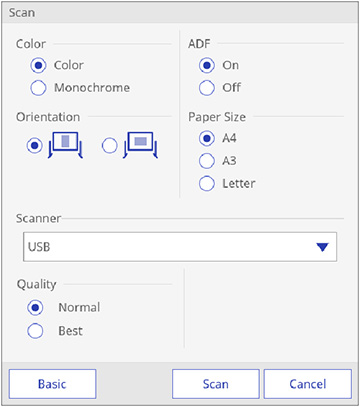You can scan
a document or image into a new page in whiteboard mode using a
supported Epson all-in-one printer connected to the control pad or
to your network.
You cannot scan with the following:
- Standalone scanners
- Printers with ESC/P-R commands
- Printers that have run out of ink or cannot print.
You cannot use the following scanning functions, even if they are available on your product:
- The scan button
- Partial document or image scanning
- Double-sided scanning with an Automatic Document Feeder (ADF)
- Scanning more than 10 pages at a time with the ADF
- Place your original on the product for scanning.
Note: You can place up to 10 sheets in the ADF. If you want to scan a longer document, scan the pages in batches of 10.
- Select the
 Scan icon on the projector
control toolbar and select Advanced. You see the Scan screen:
Scan icon on the projector
control toolbar and select Advanced. You see the Scan screen:
- Select the scan settings as necessary.
- When you are ready to scan, select Scan. After a moment, your document or image appears on the projected screen. Multi-page documents appear on multiple whiteboard pages.