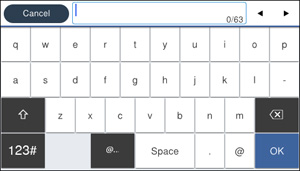You can set
an administrator password to lock the following settings and
prevent them from being changed:
- Network settings
- Web Service settings
- Scan settings
- System Administration settings
- Fax settings
- Web Config settings
- EpsonNet Config settings
Note: For
more information on administration settings, see the Administrator's Guide.
- Press the
 home button, if
necessary.
home button, if
necessary. - Select Settings.
- Select General Settings. You see a screen like this:
- Scroll down and select System Administration.
- Select Security Settings.
- Scroll down and select Admin Settings.
- Select Admin Password.
- Select Register. You see a screen like this:
- Use the displayed keyboard to enter a password and select OK.
- Enter your password again to confirm.
Note: Keep a copy of your password in a safe place.
- Select OK.
- Turn Lock Setting on.