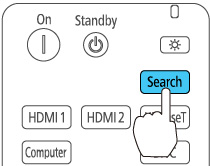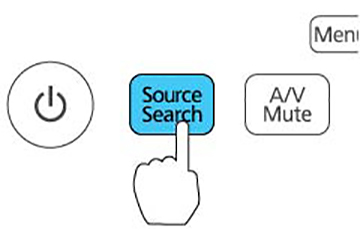If
you connected multiple image sources to the projector, such as a
computer and DVD player, you may want to switch from one image
source to the other.
Note: If the
Auto Source Search setting in the
Extended menu is enabled, the projector automatically switches to
another detected image source if the signal to the current image
source is lost.
- Make sure the connected image source you want to use is turned on.
- For video image sources, insert a DVD or other video media and press its play button, if necessary.
-
Do one of the following:
- Press the Search button on the remote control or the Source Search button on the projector until you see the image from the source you want.
- Press
the button for the source you want on the remote control.
1 HDMI1 port source 2 HDMI2 port source 3 Computer port source 4 Network port source (LAN, EasyMP Multi PC Projection, or Epson iProjection) 5 Screen Mirroring source (PowerLite 5520W/5530U/5535U) 6 BNC port source 7 HDBaseT port source (PowerLite 5520W/5530U/5535U) - Press the Home button on the remote control and select your image source.