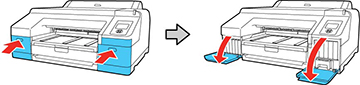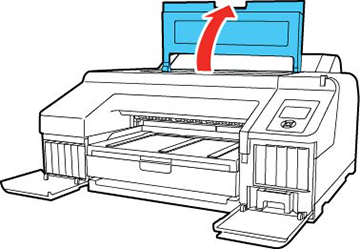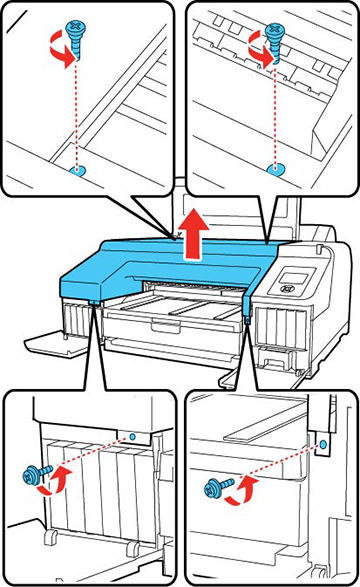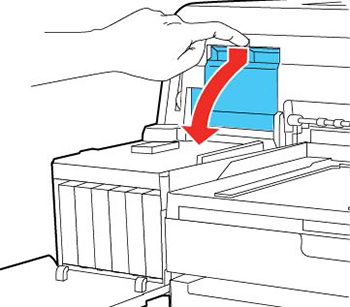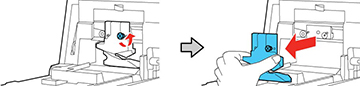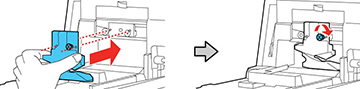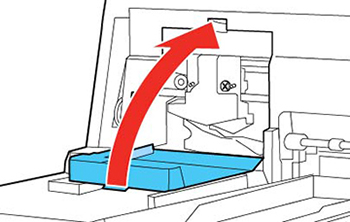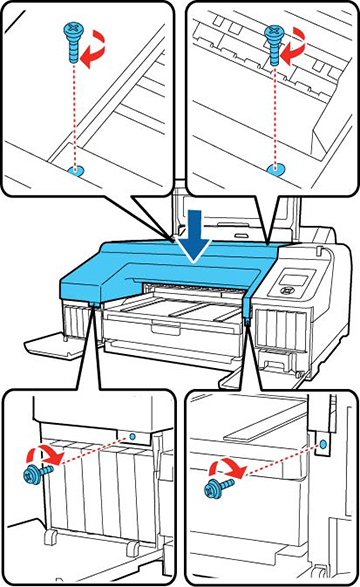If you
notice that your paper does not cut cleanly, you may need to
replace the cutter.
Note: If the
optional SpectroProofer is installed, remove it before replacing
the cutter. See the instructions that came with the SpectroProofer
for details on removing it from your printer.