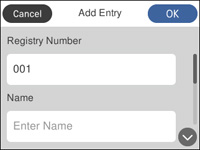You can
create a list of contacts to save frequently used fax numbers.
Note: You can
create up to 100 contacts and contact groups combined.
- Press the
 home button, if
necessary.
home button, if
necessary. - Select Fax. You see a screen like this:
- Select Contacts. You see a screen like this:
- Press the
 Add
Entry icon.
Add
Entry icon. - Select Add Contact. You see a screen like this:
- Select the number you want to use for the contact you are adding.
- Select the Contact field, use the displayed keyboard to enter the contact name (up to 30 characters), and press OK.
- Select the Index Word field, use the displayed keyboard to enter a word to use when searching for an entry (up to 30 characters), and press OK. (This field is optional.)
- Select the Fax Number
field, and use the numeric keypad on the LCD screen or the buttons
on the product to enter the fax number. You can enter up to 64
characters.
Note: If necessary, enter an outside line access code (such as 9) at the beginning of the fax number. If the access code has been set up in the Line Type setting, enter the # pound sign instead of the code.
- Select Save.