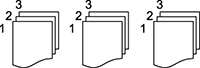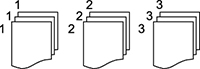Select the copying options you want to use for your copies.
Note: Not all
options or settings may be available, depending on other copying
settings.
Basic Settings
| Copying option | Available settings | Description |
|---|---|---|
| Auto | — | Copies the document in the detected color of the original. |
| B&W | — | Copies the document in black and white. |
| Color | — | Copies the document in color. |
| Density | Varying levels | Adjusts the lightness or darkness of copies. |
| Paper Setting | Various sources | Select the paper source that you want to use. If you select Auto, paper is fed automatically depending on the paper settings you selected for the paper sources. |
| Reduce/Enlarge | Auto | Automatically sizes the image to fit the paper size you selected. |
| Reduce to Fit Paper | Automatically decreases the size of the image by the percentage you select. | |
| 100% | Copies the original at its full size. | |
| Minimum | Copies the original at the minimum size (25%). | |
| Maximum | Copies the original at the maximum size (400%). | |
| 50%->200% and other conversions | Automatically converts from one size to another. | |
| Original Size | Various sizes | Select the document size of your original. |
| 2-Sided | 1>1-Sided | Select to make 2-sided copies. When you select 1>2-Sided or 2>1-Sided, you can select the orientation and binding edge for your originals or copies. |
| 2>2-Sided | ||
| 1>2-Sided | ||
| 2>1-Sided | ||
| Multi-Page | Single Page | Copies each page of the original onto an individual sheet. |
| 2-up | Copies multiple page documents onto one sheet. Scroll down and select the document orientation and layout order settings as necessary. | |
| 4-up | ||
| Finishing | Collate (Page Order) | Select to print multiple copies of a multi-page document in ordered sets. |
| Group (Same Pages) | Select to print multiple copies of a multi-page document in unordered groups. | |
| Eject Paper | Select Rotate Sort to print alternate paper orientations and paper sources (make sure the Paper Setting is set to Auto for this option). Select Shift Sort* to eject offset printouts for each set of copies. | |
| Staple* | Select the staple location. |
* Displayed when the optional finisher unit is installed.
Advanced settings
| Copying option | Available settings | Description |
|---|---|---|
| Original Type | Text | Specifies the document type of your originals and adjusts the quality of your copies. |
| Text & Image | ||
| Photo | ||
| Text & Image(Best) | ||
| Mixed Size Originals | Off | Select On to copy originals of varying sizes in their original sizes. |
| On | ||
| Orientation (Original) | Up Direction | Specifies the orientation of your originals. |
| Left Direction | ||
| Book>2Pages | Off | Select On to copy two pages of a book onto separate sheets of paper. You can also choose the Scan Order. |
| On | ||
| Continuous Scanning | Off | Select On to scan a large quantity of originals placed in the ADF as one job. |
| On | ||
| Image Quality | Various settings | Select advanced quality settings such as Saturation and Sharpness. |
| Binding Margin | Off | Select On to adjust the margin and orientation of the pages when copying a book. You can also select the Binding Position and Orientation. |
| On | ||
| Reduce to Fit Paper | Off | Select On to automatically decrease the image by the percentage you select. |
| On | ||
| Remove Shadow | Off | Select On to erase the shadows that appear in the center of a document when copying a book or that appear around a document when copying thick paper. |
| On | ||
| Remove Punch Holes | Off | Select On to erase the binding holes on a document. You can also select the Erasing Position and Orientation. |
| On | ||
| ID Card Copy | Off | Select On to copy both sides of an ID card onto one side of a sheet of paper. You can also select the Orientation. |
| On | ||
| Output Tray | Various settings | Select the output tray for your copies. |
| Page Numbering | Page Numbering | Select On to print page numbers on your copies. |
| Format | Selects the page numbering format. | |
| Stamp Position | Selects where the page number is placed on each copy. | |
| Change Numbering | Specifies on which page numbering begins. | |
| Size | Adjusts the font size of the page numbers. | |
| Background | Adjusts the background color of the page number. |