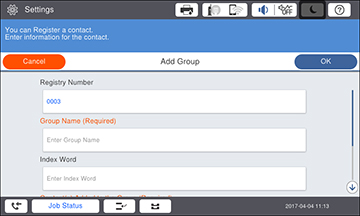You can
create a group of contacts so that you can easily send faxes to
multiple recipients.
Note: You can
create up to 2,000 contacts and contact groups
combined.
- Press the
 home button, if
necessary.
home button, if
necessary. - Select Fax. You see a screen like this:
- Select the Recipient tab.
- Select Add New.
- Select Add Group. You see a screen like this:
- Select the number you want to use for the group you are adding.
- Select the Group Name field. Use the on-screen keyboard to enter the group name (up to 30 characters) and select OK.
- Select the Index Word field. Use the on-screen keyboard to enter a word to use when searching for a group (up to 30 characters) and select OK. (This field is optional.)
- Select Contact(s) Added to the Group. You see your contacts list.
- Select the number next to each contact you want to include in your group. A check mark appears next to each selected contact.
- Select Close to return to the previous screen.
- Select OK.