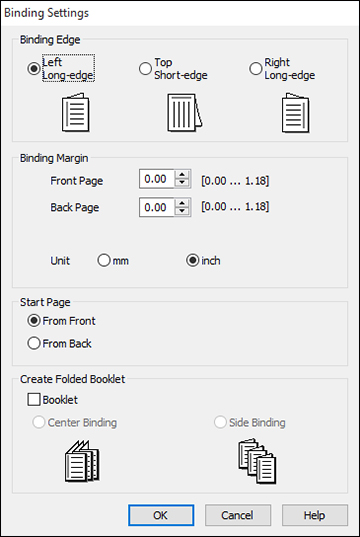You can
print on both sides of the paper by selecting one of the
2-Sided Printing options on the
Main tab.
Note: Some
options may be pre-selected or unavailable, depending on other
settings you have chosen or if you are accessing the product over a
network.
- Select one of the following options for 2-Sided Printing:
- Click the Settings button. You see this window:
- Select the double-sided printing options you want to use.
- Click OK to return to the Main tab.
- Print a test copy of your double-sided document to test the selected settings.
- Follow any instructions displayed on the screen during printing.