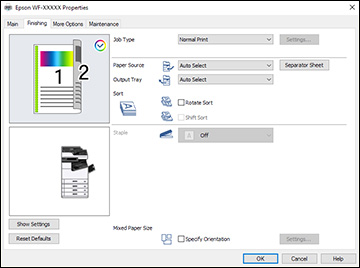- To store print jobs in the product's memory, select one of
the Job Type options:
- Select Normal Print to print jobs without storing them.
- Select Confidential Print to add a password to a
print job.
Note: Confidential jobs are stored in the product's memory without being printed. To print the job, enter the password for the confidential job on the product's control panel. Confidential print jobs are cleared from the product's memory after printing. If the product is turned off or restarted before the confidential job is printed, the job is cleared from the product's memory.
- When printing multiple copies, select Verify Job to print one copy to verify content and settings. You can then continue printing from the product control panel.
- Select Re-Print Job to store a print job in the product's memory. You can then print from the product control panel.
- Select the Paper Source and Output Tray options you want to use.
- Select Separator Sheet if you want to print a blank
sheet of paper in between copies or print jobs.
Note: You can also adjust this setting from the control panel using the Insert Sheets per User option.
- Select one of the following Sort options:
- Select Rotate Sort to stack printouts alternately in landscape and portrait orientations. The Paper Source and Output Tray settings must be set to Auto Select.
- Select Shift
Sort to offset each set of copies. The Output Tray setting must be set to
Finisher Tray.
Note: This option is available only when the optional finisher unit is installed.
- Select a Staple option
to choose the staple location on the document.
Note: This option is available only when the optional finisher unit is installed.
- When printing documents of mixed sizes, select
Specify Orientation. Click
Settings to select orientation
and binding margin options.
Note: This option is available only when the optional finisher unit is installed.