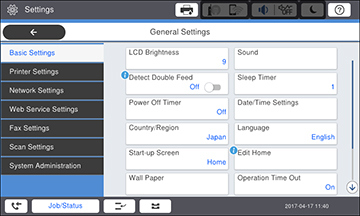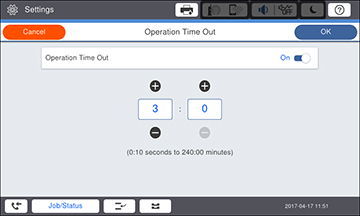The
Operation Time Out setting causes the LCD screen to return to the
Home screen after a few minutes of inactivity. This feature is
enabled by default, but you can turn it off.
Note: This
setting can be locked by an administrator. If you cannot access or
change this setting, contact your administrator for
assistance.
- Press the
 home button, if
necessary.
home button, if
necessary. - Select Settings.
- Select General Settings. You see the Basic Settings screen:
- Select Operation Time Out. You see this screen:
- Select the Operation Time Out field to turn the setting
on or off.
Note: If the setting is turned on and printing is paused from the computer or the control panel, printing resumes automatically if no operations are performed for the specified amount of time.
- If the setting is turned
on, do one of the following:
- Select the + or – icon to decrease or increase the number of minutes or seconds before the LCD screen returns to the Home screen.
- Select the number of minutes or seconds field, enter a number using the on-screen keyboard, and select OK.
- When you finish, select OK.
- Press the
 home button to exit.
home button to exit.