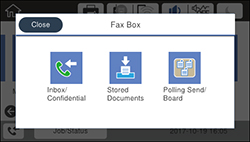You can save
received faxes in your product's memory and view them on the LCD
screen.
Note: The
inbox can be locked by an administrator. If you cannot access the
inbox, contact your administrator for assistance.
- Press the
 home button, if
necessary.
home button, if
necessary. - Select Settings > General Settings > Fax Settings.
- To save received faxes, select Receive Settings > Save/Forward Settings > Unconditional Save/Forward.
- Select Save to Inbox to turn on the setting.
- Press the
 home button again.
home button again.
- Select Fax Box. You see a screen like this:
- Do one of the following to view stored faxes:
- Select Inbox/Confidential to view received faxes.
- Select Stored Documents to view saved faxes that have not been sent (available only when Store Fax Data is turned on).
- Select Polling Send/Board to view faxes that are stored for fax polling.
- Select the fax you want to view. The LCD screen displays the fax contents.
- If you want to print or forward a stored fax, select the
 icon.
icon. - Select one of the printing or forwarding options, and follow the on-screen instructions.