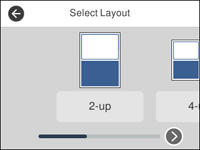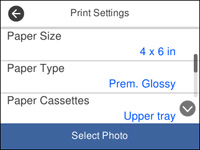You can
print one or more photos from a memory card in special layouts on
various sizes of photo paper.
- Load photo paper in your product.
- Press the
 home button, if
necessary.
home button, if
necessary. - Select Print Photos.
- Select Layout Print. You see this screen:
- Select one of the layout options. You see this screen:
- Select the size and type of the paper you loaded, and where you loaded it.
- Select Select Photo and do one of the following to
select your photos:
- Select the thumbnail images of the photos you want to print.
- Select Single View, select the thumbnail of the photo you want to print, then press the left or right arrow buttons to scroll through and select additional photos. You can also select Tile View to return to the thumbnail image view and select additional photos.
- To select all photos, select the
 menu icon and select Select all photos.
menu icon and select Select all photos.
- Select Print Settings and select the necessary settings.
- Select Copies and use the numeric keypad to select the number of copies (up to 99).
- When you are ready to
print, select the Print
icon.
Note: To cancel printing, select Cancel, then select Cancel again to confirm.