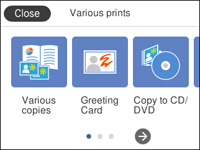- Load plain paper in either Letter (8.5 × 11 inches [216 × 279 mm]) or A4 (8.3 × 11.7 inches [210 × 297 mm]) size.
- Press the
 home button, if
necessary.
home button, if
necessary. - Select Various prints.
- Select Calendar.
- Select one of the calendar format options.
Note: View the images for each option to preview the design layout.
- Select the size and type of the paper you loaded, and where you loaded it.
- Select Set Date.
- Select the year and month, and select OK.
- Do one of the following to
select your photos:
- Select the thumbnail images of the photos you want to print.
- Select Single View, select the thumbnail of the photo you want to print, then press the left or right arrow buttons to scroll through and select additional photos. You can also select Tile View to return to the thumbnail image view and select additional photos.
- To select all photos, select the
 menu icon and select Select all photos.
menu icon and select Select all photos.
- Select Preview and Print
- Select Copies and use the numeric keypad to select the number of copies (up to 99).
- When you are ready to
print, select the Print
icon.
Note: To cancel printing, select Cancel, then select Cancel again to confirm.