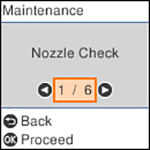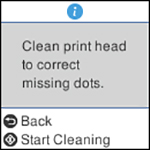- Make sure there are no errors on the LCD screen and the output tray is extended.
- Load a few sheets of plain paper in the product.
- Press the
 home button, if
necessary.
home button, if
necessary. - Select Maintenance and press the OK button.
- Select Head Cleaning and press the OK button.
- Press the
 start button to clean the
print head. You see a message on the LCD screen during the cleaning
cycle.
Caution:Never turn off the product during a cleaning cycle or you may damage it.When the cleaning cycle is finished, you see a message on the display screen.
start button to clean the
print head. You see a message on the LCD screen during the cleaning
cycle.
Caution:Never turn off the product during a cleaning cycle or you may damage it.When the cleaning cycle is finished, you see a message on the display screen. - Select Nozzle Check, press the OK button, and press
the
 start button to run a nozzle
check and confirm that the print head is clean.
start button to run a nozzle
check and confirm that the print head is clean.