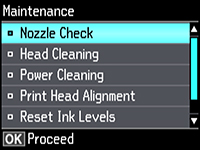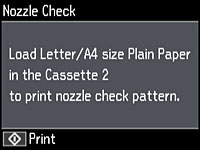- Make sure there are no errors on the LCD screen, the CD/DVD tray is not inserted for printing, and the output tray is extended.
- Load a few sheets of plain paper in the product.
- Press the
 home button, if
necessary.
home button, if
necessary. - Press the arrow buttons to select Settings and press the OK button.
- Select Maintenance and press the OK button.
- Press the OK button to select Nozzle Check.
- Press the
 start button. The nozzle
check pattern is printed.
start button. The nozzle
check pattern is printed. - Check the printed pattern to see if there are gaps in the
lines.
Print head is clean
Print head needs cleaning
- Do one of the following: