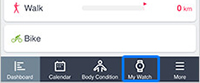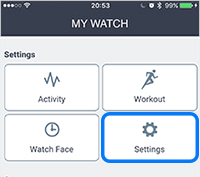Your watch can notify you with sounds or vibrations when you receive phone, email, or other notifications on your smartphone. You need to enable notifications in the Epson View app before you can use this feature.
Note: On Android,
you need to leave the Epson View app running in the background on
your smartphone to receive notifications on your watch.