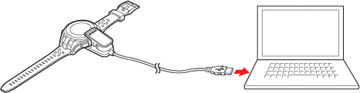If you
experience problems with your watch, you may need to update the
firmware using your computer.
Before updating the firmware, you may also want to backup your workout and activity data to your smartphone using the Epson View app; the firmware update may reset the data and settings stored in your watch's memory.