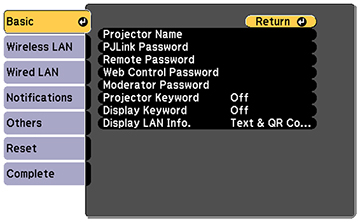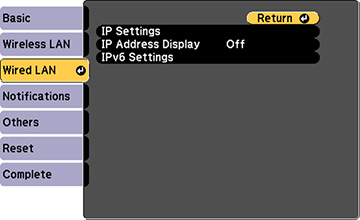Before you
can project from computers on your network, you must select the
network settings for the projector using its menu system.
Note: Make
sure you already connected the projector to your wired network
using the LAN port.
- Turn on the projector.
- Press the Menu button.
- Select the Network menu and press Enter.
- Select Network Configuration and press Enter.
- Select the Basic menu and press Enter.
- Select the following basic options as necessary:
- Projector Name lets you enter a name up to 16 alphanumeric characters long to identify the projector over the network.
- PJLink Password lets you enter a password up to 32 alphanumeric characters long for using the PJLink protocol for projector control.
- Remote Password lets you enter a password up to 8 alphanumeric characters long for accessing the Remote or Basic Control screen in Epson Web Control. (Default user name is EPSONREMOTE; default password is guest.)
- Web Control Password lets you enter a password up to 8 alphanumeric characters long for accessing the projector over the web.
- Moderator Password lets you enter a password up to 4 numbers long for accessing the projector as a moderator with Epson iProjection (Windows/Mac) software or the Epson iProjection app. (No default password.)
- Projector Keyword lets you turn on a security password to prevent access to the projector by anyone not in the room with it. You must enter a displayed, randomized keyword from a computer using the Epson iProjection software to access the projector.
- Display Keyword lets you select whether or not to display a projector keyword on the projected image when using the Epson iProjection software to access the projector.
- Display LAN Info lets you select how the projector displays network information. You can select an option to display a QR code that lets you quickly connect your iOS or Android devices using the Epson iProjection app.
Note: Use the displayed keyboard to enter the name, passwords, and keyword. Press the arrow buttons on the remote control to highlight characters and press Enter to select them. - Select the Wired LAN menu and press Enter.
- If necessary, select IP Settings and press Enter.
- Select your IP Settings as necessary:
- If your network assigns addresses automatically, turn on the DHCP setting.
- If you must set addresses manually, turn off DHCP and enter the projector's IP Address, Subnet Mask, and Gateway Address as needed.
Note: To highlight the numbers you want from the displayed keyboard, press the arrow buttons on the remote control. To select a highlighted number, press Enter. Or, press and hold the Num button on the remote control while entering the desired numbers. - To prevent display of the IP address on the standby screen, turn off IP Address Display.
- When you finish selecting settings, select Complete and follow the on-screen instructions to save your settings and exit the menus.