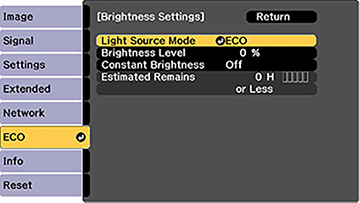- Turn on the projector and switch to the image source you want to use.
- Press the Menu button.
- Select the ECO menu and press Enter.
- Select Brightness Settings and press Enter.
- Select Light Source Mode and press Enter.
Note: If you have set Multi-Projection to On, you cannot change the Light Source Mode setting.
- Select one of the
following options:
- Auto: Sets brightness automatically (available when you install the projector upside down)
- Normal: Sets brightness to the maximum level (ideal for conference rooms, auditoriums, and lecture halls)
- Quiet: Sets brightness to 70% and reduces fan noise (ideal for libraries, theaters, museums, and art galleries)
- Extended: Sets brightness to 70% and extends the life expectancy of the light source (ideal for darker environments with ambient light, such as museums and art galleries, where a reduced maintenance cycle is desired)
- Custom: Allows you to select a custom brightness level between 70 to 100%
- If you selected Custom, select Brightness Level from the Brightness Settings screen and use the left and right arrow buttons to select the brightness.
- If you selected
Custom and want to maintain
consistent brightness, turn on the Constant Brightness setting.
Note: If you turn on Constant Brightness, you cannot change the Light Source Mode and Brightness Level settings. If you turn off Constant Brightness, the Brightness Level setting changes according to the status of the light source.
-
Press Menu
or Esc to return to the previous
screen.
Note: If you use the projector continuously for more than 24 hours, or regularly turn it off by shutting off the power outlet, schedule periodic Light Source Calibration events from the Extended menu. Otherwise, the Constant Brightness setting may not work properly.