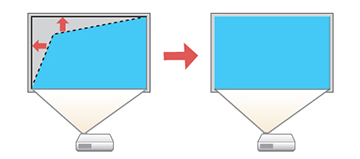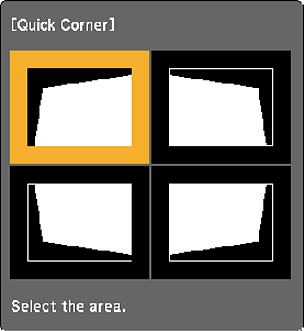You
can use the projector's Quick Corner setting to correct the shape
and size of an image that is unevenly rectangular on all sides.
Note:
Use the adjustment dials on the wall mount to
correct the screen image before using any other digital correction
methods.
- Turn on the projector and display an image.
- Press the Menu button.
- Select the Settings menu and press Enter.
- Select the Geometry Correction setting and press Enter.
-
Select the Quick
Corner setting and press Enter. Then press Enter again. You see the Quick Corner
adjustment screen:
Note: To reset your adjustments, press and hold the Esc button for at least 2 seconds to display a reset screen. Then select Yes.
- Use the arrow buttons on the projector or remote control to select the corner of the image you want to adjust. Then press Enter.
- Press the arrow buttons to adjust the image shape as necessary. Press Enter to return to the area selection screen.
- When you are finished, press Esc.