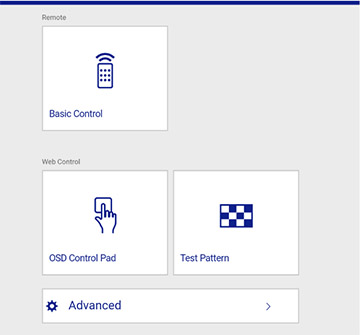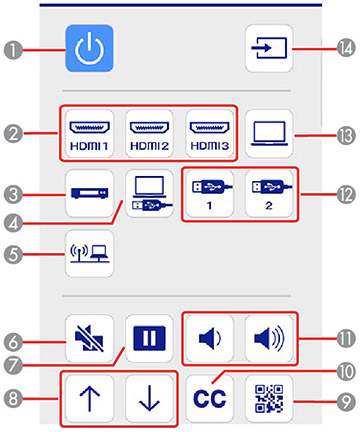Once you
have connected your projector to your network, you can select
projector settings and control projection using a compatible web
browser. This lets you access the projector remotely.
Note: The web
setup and control features support Microsoft Internet Explorer 11.0
or later, Microsoft Edge, Google Chrome, and Safari on networks
that do not use a proxy server for connection. You cannot select
all of the projector menu settings or control all projector
functions using a web browser.
Note: If you
set Standby Mode to Communication
On in the ECO menu, you can use a web browser to select
settings and control projection even if the projector is in standby
mode.
- Make sure the projector is turned on.
- Start your web browser on a computer or device connected to the network.
- Type the projector's IP
address into the browser's address box and press the computer's
Enter key.
Note: If you attempt to connect to the Web Control screen via a proxy server, the screen will not be displayed. Make a direct connection to the Web Control screen.You see the Web Control screen.
- To control projection remotely, select the Basic Control option
from the Web Control screen.
Note: If you see a log in window, enter your user name and password. (The default user name is EPSONREMOTE and the default password is guest.)You see a screen like this:
1 Power button control 2 Selects an HDMI port source 3 Selects a Video port source 4 Selects the USB Display source 5 Selects the network source 6 A/V Mute button control 7 Freeze button control 8 Page Up and Page Down button controls 9 Displays a QR code for connecting with iOS or Android devices using the Epson iProjection app 10 Displays closed captions 11 Volume button controls 12 Selects the USB device source 13 Selects the Computer port source 14 Searches for connected sources - Select the icon corresponding to the projector function you want to control.
- To select projector menu
settings, select Advanced on the
Web Control screen.
Note: If you see a log in window, enter your user name and password. (The default user name is EPSONWEB and the default password is admin.)
- Select the name of the menu and follow the on-screen instructions.