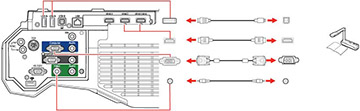You
can connect a document camera to your projector to project images
viewed by the camera.
Note: If you
connect a document camera to one of the USB-A ports on the projector, select the
USB2 source to display the image.
You cannot simultaneously connect two document cameras to the
USB-A ports.
Depending on your Epson document camera model, do
one of the following to connect the document camera to your
projector:
- For the Epson DC-06 document camera, locate the USB cable that came with the camera and connect it to the projector's USB-A port and to the document camera's USB Type B port.
- For the Epson DC-07 document camera, locate the USB cable that came with the camera and connect it to the projector's USB-A port and to the document camera's USB Type B port.
- For the Epson DC-11 document camera, connect it to the projector's Computer or Video port and to the corresponding port on the document camera. See the document camera manual for details.
- For the Epson DC-12 document camera, connect it to the projector's HDMI, Computer, or Video port and to the corresponding port on the document camera. See the document camera manual for details.
- For the Epson DC-13 document camera, connect it to the projector's HDMI, Computer, or Video port and to the corresponding port on the document camera. See the document camera manual for details.
- For the Epson DC-20 document camera, connect it to the projector's HDMI, Computer, or Video port and to the corresponding port on the document camera. See the document camera manual for details.
- For the Epson DC-21 document camera, connect it to the projector's HDMI, Computer, or Video port and to the corresponding port on the document camera. See the document camera manual for details.
Note: For
additional features supported by software, connect your document
camera to your computer instead of the projector. See the document
camera manual for details.