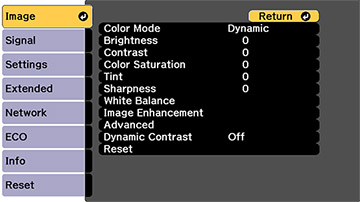| Color Mode
|
See the list of available Color Modes |
Adjusts the vividness of image colors for various image
types and environments |
| Brightness
|
Varying levels available |
Lightens or darkens the overall image |
| Contrast
|
Varying levels available |
Adjusts the difference between light and dark areas of
the image |
| Color Saturation
|
Varying levels available |
Adjusts the intensity of the image colors |
| Tint
|
Varying levels available |
Adjusts the balance of green to magenta tones in the
image |
| Sharpness
|
Varying levels available |
Adjusts the sharpness or softness of image details |
| White Balance
|
Color Temp.
G-M Correction
Customized
|
Sets the overall color tone of the image
Color Temp.: sets
the color temperature according to the selected color mode; lower
values tint the image red, and higher values tint the image
blue
G-M Correction:
makes fine adjustments to the color tone; higher values tint the
image green and lower values tint the image red
Customized: adjusts
the individual RGB components of the offset and gain |
| Image Enhancement
|
Noise Reduction
|
Reduces flickering in analog images |
| Advanced
|
Gamma
RGBCMY
Deinterlacing
|
Gamma: adjusts the
colors by selecting one of the gamma correction values, referring
to the projected image, or a gamma graph
RGBCMY: adjusts the
hue, saturation, and brightness for each color
Deinterlacing: sets
whether to convert interlaced-to-progressive signals for certain
video image types
- Off: for
fast-moving video images
- Video: for most
video images
- Film/Auto: for
movies, computer graphics, and animation
|
| Dynamic Contrast
|
Off
Normal
High Speed
|
Adjusts the projected luminance based on the image
brightness when certain Color Modes are selected |