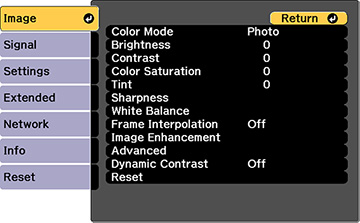Settings on the Image menu let you adjust the quality of your image for the input source you are currently using. The available settings depend on the currently selected input source.
To change settings for an input source, make sure the source is connected and select that source.
| Setting | Options | Description |
|---|---|---|
| Color Mode | See the list of available Color Modes | Adjusts the vividness of image colors for various image types and environments |
| Brightness | Varying levels available | Lightens or darkens the overall image |
| Contrast | Varying levels available | Adjusts the difference between light and dark areas of the image |
| Color Saturation | Varying levels available | Adjusts the intensity of the image colors |
| Tint | Varying levels available | Adjusts the balance of green to magenta tones in the image |
| Sharpness | Standard
Thin Line Enhancement Thick Line Enhancement |
Adjusts the sharpness of image details
Standard: adjusts the overall image sharpness Thin Line Enhancement: enhances fine details such as hair and fabric patterns Thick Line Enhancement: enhances the outline, background, and main parts of an image to make them more clear |
| White Balance | Color Temp.
G-M Correction Offset R/G/B Gain R/G/B |
Adjusts the overall tint of the image
Color Temp.: sets the color tone based on color temperature G-M Correction: higher values tint the image blue and lower values tint the image red Offset R/G/B and Gain R/G/B: lets you adjust the offset and gain of each color R (red), G (green), and B (blue) individually |
| Frame Interpolation | Off
Low Normal High |
Smooths fast moving video by comparing consecutive frames and inserting an intermediate frame between them |
| Image Enhancement | 4K Enhancement | Accepts 4K signals and enhances the output of 1080p signals |
| Image Preset Mode | Selects the image enhancement settings saved in advance | |
| Noise Reduction | Reduces flickering in analog images | |
| MPEG Noise Reduction | Reduces the noise or artifacts seen in MPEG video | |
| Super resolution | Sharpens blurred images resulting from increasing resolution | |
| Detail enhancement | Enhances details to create clear outlines
Range: higher settings increase the affected area around the outline Strength: higher settings create a stronger effect |
|
| Advanced | Gamma | Adjusts the gamma levels of the image. Select Customized to adjust the gamma while viewing the image or a graph. |
| RGBCMY | Adjusts the hue, saturation, and brightness for each color | |
| Deinterlacing | Sets whether to convert interlaced-to-progressive
signals for certain video image types
Off: for fast-moving video images Video: for most video images Film/Auto: for movies, computer graphics, and animation |
|
| Dynamic Contrast | Off
Normal High Speed |
Adjusts the luminance of the image to improve contrast
by tracking changes in image brightness
Normal: for standard brightness adjustment High Speed: to adjust brightness as soon as the scene changes |