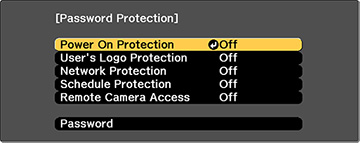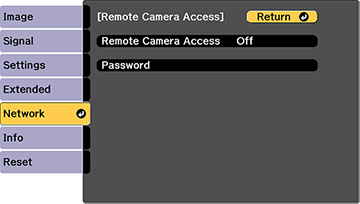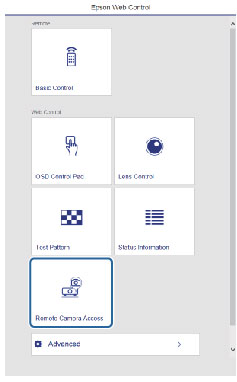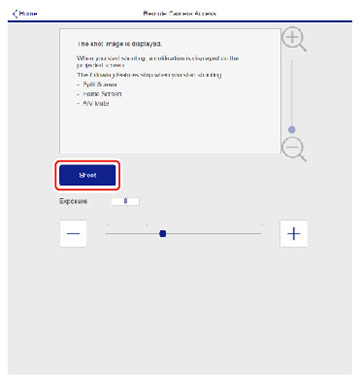You can take
an image capture of the projected image and view it from a remote
location using the projector's built-in camera.
Note the following when using this feature:
- This feature is not supported with the ELPLX02 lens.
- This feature is not supported when performing the following functions: Tiling, Screen Matching, Color Calibration, Lens Calibration, Message Broadcasting in the Epson Projector Management software.
- Using this feature will cancel the following functions: Split Screen, A/V Mute, display of the Home screen, On-Screen Display.
- Hold down the Freeze button on the remote control for about five seconds or until you see this menu.
- Make sure the Remote Camera Access setting is set to Off, then exit the menu.
- Press the Menu button.
- Select the Network menu and press Enter.
- Make sure the Secure HTTP setting is enabled by selecting Network Configuration > Others > Secure HTTP > On, then return to the Network menu.
- Select Remote Camera Access on the Network menu and press Enter. You see a screen like this:
- Select On as the Remote Camera Access setting.
- Select the Password setting and enter a password up to 32 alphanumeric characters long.
- Open a web browser on a computer or mobile device connected to the projector over a network connection.
- Enter the projector's IP
address in your browser's address box to connect to Epson Web
Control. You see a screen like this:
Note: You can view the projector's IP address by selecting Net. Info. - Wireless LAN or Net. Info. - Wired LAN on the Network menu.
- Select Remote Camera Access.
Note: You may need to log in to access some of the options on the Epson Web Control screen. If you see a log in window, enter your user name and password. (The default user name is EPSONWEB and the default password is admin.)
- Click Shoot to take a capture of the projected
image.
Note: If you see a password screen, enter the password you selected in step 8. You cannot capture warning or caution messages.The projector displays a message on the projection screen for several seconds while it takes an image capture. When finished, the captured image is displayed in the area above the Shoot button.