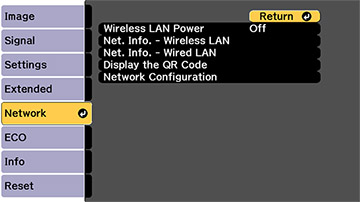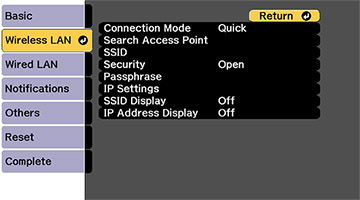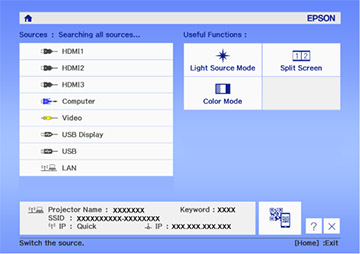You can
display a QR code on the screen and use it to connect a single
smartphone or tablet to your projector with the Epson iProjection
app.
- Download the latest version of the Epson iProjection app from the App Store or Google Play and install it on your smartphone or tablet.
- Press the Menu button on the projector or the remote control.
- Select the Network menu and press Enter.
- Select On as the Wireless LAN Power setting, if necessary.
- Select Network Configuration and press Enter.
- Select the Wireless LAN menu and press Enter.
- Select Connection Mode and press Enter.
- Select Quick and press Enter, then press Enter again.
- When you finish selecting settings, select Complete and follow the on-screen instructions to save your settings and exit the menus.
- Press the Home button on the projector or the remote control.
- Select the QR code icon
 and press Enter. Your projector displays a QR
code on the projection surface.
and press Enter. Your projector displays a QR
code on the projection surface. - Open the Epson iProjection app on your smartphone or tablet.
- Use the QR code reader feature to read the QR code and
connect your device to the projector.
Note: The projector and the smartphone must be on the same wireless network in order to establish a connection.
Your smartphone or tablet is now
connected to your projector. Visit epson.com/iprojection (U.S.) or epson.ca/iprojection (Canada) for information
on controlling your projector with the Epson iProjection app.