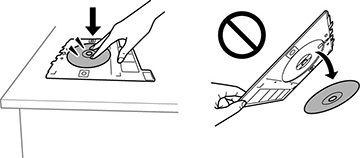You can
print on any compatible, ink jet-printable CDs or DVDs, including
Blu-ray Discs.
Caution:
Do not insert the CD/DVD tray while the
product is printing or performing other operations. Otherwise, your
product may be damaged or the surface of the CD/DVD may become
dirty or scratched. Do not insert the CD/DVD tray until instructed
to do so.
Note: If you
are using discs where the printable area extends to within 0.16
inch (4 mm) of the center hole, you may need to adjust the inner
diameter setting using the Epson Print CD software.
- Burn your files, music, or video onto your disc before printing on it.
- Press the
 home button, then press the
home button, then press the
 reset button to close the output
tray, if necessary.
reset button to close the output
tray, if necessary. - Open the front cover until it clicks.
- Pull on the front cover to slide out the paper cassette.
- Remove the CD/DVD tray from beneath the cassette.
- Slide the paper cassette back into your product.
- Place a CD or DVD on the CD/DVD tray with the printable
side faceup. Press on the center of the CD or DVD to make sure it
is secure in the tray.
Note: Be sure to fully seat the CD or DVD or it may fall out of the tray.
- Raise the control panel all the way up.
- Insert the tray into the
slot above the output tray until the
 marks on the tray and the
marks on the tray and the
 marks on the product line
up.
Note: You may feel resistance when inserting the tray. This is normal.
marks on the product line
up.
Note: You may feel resistance when inserting the tray. This is normal. - Select Installed on the product LCD screen.