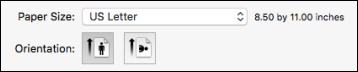Depending on
your application, you may be able to select the paper size and
orientation settings from the print window.
Note: If you
do not see these settings in the print window, check for them in
your application before printing. They may be accessible by
selecting Page Setup from the
File menu.
- Select the size of the paper you loaded as the
Paper Size setting. If you are
printing a borderless photo, select a paper size with a
Borderless option.
Note: You must select a compatible borderless paper type and size to print without borders. Check the borderless paper compatibility list for details.
- Select the orientation of your document or photo as shown in the print window.
Note: You can
control printing at the edges of borderless prints by selecting
Expansion from the pop-up menu
and selecting an image expansion setting. If you select the
Min option for the Expansion
setting, you may see white borders on your printed photo.
Note: You can
reduce or enlarge the size of the printed image by selecting
Paper Handling from the pop-up
menu and selecting a scaling option.