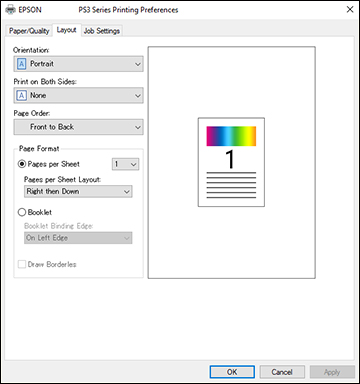Select the
basic settings for the document or photo you want to print.
The PostScript printer software supports plain paper
printing on these paper and envelope sizes:
- Letter (8.5 × 11 inches [216 × 279 mm])
- A4 (8.3 × 11.7 inches [210 × 297 mm])
- Legal (8.5 × 14 inches [216 × 356 mm])
- A5 (5.8 × 8.2 inches [148 × 210 mm])
- B5 (7.2 × 10.1 inches [182 × 257 mm])
- A6 (4.1 × 5.8 inches [105 × 148 mm])
- B6 (5 × 7.2 inches [128 × 182 mm])
- Executive (7.25 × 10.5 inches [184 × 267 mm])
- Folio (8.5 × 13 inches [216 × 330 mm])
- No. 10 (4.1 × 9.5 inches [105 × 241 mm])
- Open a photo or document for printing.
- Select the print command in your application.
Note: You may need to select a print icon on your screen, the Print option in the File menu, or another command. See your application's help utility for details.
- If necessary, select your product name as the printer you want to use, and then click the Preferences button. You see the Paper/Quality tab of your printer settings window:
- Select the Paper Source that matches where you loaded the paper you want to print on.
- Select Plain as the Media setting.
- Select one of the following as the Color setting:
- Click the Layout tab. You see this window:
- Select the orientation of your document.
- To print on both sides of the paper, select one of the Print on Both Sides settings.
- To change the printing order of the pages, select one of the Page Order settings.
- To print multiple pages on one sheet of paper, adjust the Pages per Sheet setting.
- To create a folded booklet out of your photo or document, select the Booklet option.