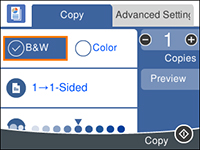You can copy
documents or photos onto various sizes and types of paper,
including Epson special papers.
- Place your original document or photo on the scanner glass.
- Load the paper you want to print on.
- Press the
 home button, if
necessary.
home button, if
necessary.
- Select Copy. You see a screen like this:
- To print more than one
copy, press the + or – button to increase or decrease the
number of copies.
Note: You can also select Copies and use the displayed numeric keypad to select the number of copies (up to 99).
- Change any of the displayed settings as necessary.
- Select Advanced Settings to view and change additional copy settings, if necessary.
- Select Preview to preview your copy on the LCD screen.
- When you are ready to
copy, press the
 start button.
start button.