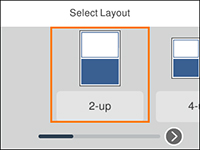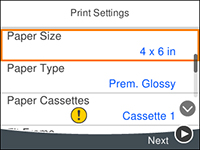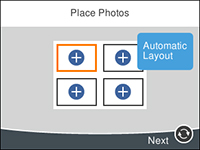You can
print one or more photos from a memory card in special layouts on
various sizes of photo paper. You can have the product
automatically place the photos in the layout or you can manually
place them yourself.
- Load photo paper in your product.
- Insert a memory card into your product's memory card slot.
- Press the
 home button, if
necessary.
home button, if
necessary. - Select Print Photos.
- Select Print with template. You see a screen like this:
- Select one of the displayed template options. You see a screen like this:
- Select your paper and print settings as necessary.
- Press the right arrow button.
- Do one of the following:
- When you see the Preview screen, confirm your selected photos and make any changes as necessary.
- When you are ready to
print, press the
 start button.
start button.