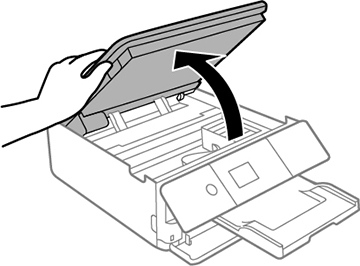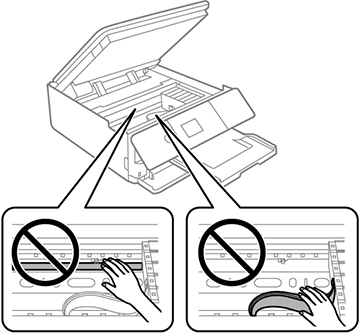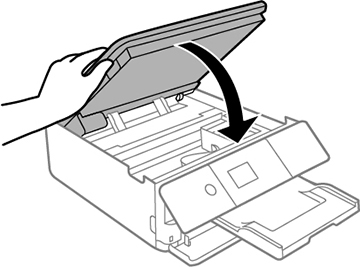Make sure
you have your replacement cartridges handy before you begin. You
must install new cartridges immediately after removing the old
ones.
Caution:
Leave your old cartridges in the product
until you are ready to replace them to prevent the print head
nozzles from drying out. Do not open ink cartridge packages until
you are ready to install the ink. Cartridges are vacuum packed to
maintain reliability.
Note: If you
remove a low or expended ink cartridge, you cannot re-install and
use the cartridge.
- Turn on your product.
- If an ink cartridge is expended, you see a message on the LCD screen. Note which cartridges need to be replaced and follow the on-screen instructions or the instructions below to replace the cartridge.
- If you are
replacing a cartridge before you see a message on the LCD screen,
press the
 home button if necessary, and
select Maintenance >
Ink Cartridge(s) Replacement >
Next > Start.
home button if necessary, and
select Maintenance >
Ink Cartridge(s) Replacement >
Next > Start.
Note: You can also select How To to view ink replacement instructions on the LCD screen. - Lift up the scanner unit until it clicks.
- Make sure the print head
is in the ink replacement position. You should be able to see the
blue tabs on the ink cartridges. If you cannot see the tabs, close
the scanner unit and repeat the previous steps.
Caution:Do not move the print head by hand or use any kind of tool to remove a cartridge; otherwise, you may damage your product.
- Squeeze the tab on the cartridge and lift the cartridge
straight up to remove it.
Note: Dispose of used cartridges carefully. Do not take the used cartridge apart or try to refill it.Warning: If ink gets on your skin, wash it thoroughly with soap and water. If ink gets into your eyes, flush them immediately with water. If ink gets into your mouth, spit it out and see a doctor right away. Keep ink cartridges out of the reach of children.
- If you are replacing the black ink cartridge, gently shake
the new black ink cartridge four or five times. Do not shake the
other color ink cartridges. Then remove the cartridge from the
package.
Caution:
- Remove the cap from the cartridge.
Caution:Do not remove any other labels or seals, or the ink cartridge may leak or become unusable.
- Insert the new cartridge into the holder and push it down
until it clicks into place.
Caution:Do not place the photo black ink cartridge (PB) into the black ink (BK) slot.
- After you replace all the cartridges that need replacing, lower the scanner unit.
- Select Completed on the
LCD screen. The print head moves to its home position and
the product starts charging the ink. This takes a few minutes. When
you see a completion message on the screen, ink charging is
finished.
Caution:Do not turn off the product while ink is charging or you may not be able to print.
Caution:
If you remove an ink cartridge for later
use, protect the ink supply area from dirt and dust and store it in
the same environment as the printer. The valve in the ink supply
port is designed to contain any excess ink, but do not touch the
ink supply port or surrounding area. Always store ink cartridges
with the label facing up; do not store cartridges
upside-down.