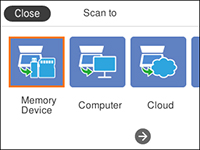- Make sure you installed the product software and connected
the product to your computer or network.
Note: Restart your computer after installing the product software to enable scanning from the control panel.
- Place your original on the product for scanning.
- Press the
 home button, if
necessary.
home button, if
necessary. - Select Scan. You see a screen like this:
- Select one of the following Scan to options:
- Memory Device saves your scan file on a USB device or memory card and lets you select the file format, quality, and other settings.
- Computer lets you scan to a connected computer using your saved scan settings.
- Cloud sends your scanned files to a destination that you have registered with Epson Connect.
- Computer (WSD) lets you manage network scanning in Windows. To use this feature, you must first set up WSD (Web Services for Devices) on the computer.
- Follow the instructions in the links below to complete your scan.