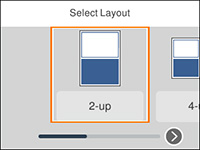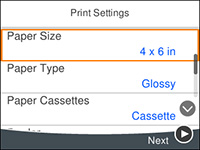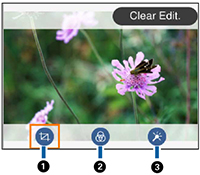You can
print one or more photos from a memory card in special layouts on
various sizes of photo paper.
Note: Photos
are placed automatically in the layout. If you want to manually
select where they appear in the layout, see the Printing Photos
with a Template topic instead.
- Load photo paper in your product.
- Insert a memory card into your product's memory card slot.
- Press the
 home button, if
necessary.
home button, if
necessary. - Select Print Photos.
- Select Layout Print.
- Select one of the displayed layout options. You see a screen like this:
- Select your paper and print settings as necessary.
- Press the right arrow button.
- Do one of the following to
select your photos:
- Select the thumbnail images of the photos you want to print by pressing the + and – buttons. Each photo you select has a number on it to indicate the number of prints you selected.
- Press OK button to enlarge a thumbnail image. To select an image for print, press the + or – buttons. Press the left or right arrow buttons to scroll through and select additional photos.
- To select all photos or a group of photos,
select the
 icon. Use the menu options to browse,
select, and change the display order of the photos.
icon. Use the menu options to browse,
select, and change the display order of the photos.
- Select Preview and Print.
- Press the right or left arrow buttons to scroll through the photos you selected, if necessary.
- If you need to edit a
photo, press the
 reset button. You see
an image like this:
Note: Press the
reset button. You see
an image like this:
Note: Press the reset button again to switch
between Correction Off and
Correction On. If Correction On is selected, any color
corrections you make to a photo are displayed on the screen. If
Correction Off is selected, any
color corrections you make are not displayed on the screen but will
be applied to your printouts.
reset button again to switch
between Correction Off and
Correction On. If Correction On is selected, any color
corrections you make to a photo are displayed on the screen. If
Correction Off is selected, any
color corrections you make are not displayed on the screen but will
be applied to your printouts. - For each image, press the + or – buttons to change the number of copies as necessary.
- When you are ready to
print, press the
 start button.
start button.