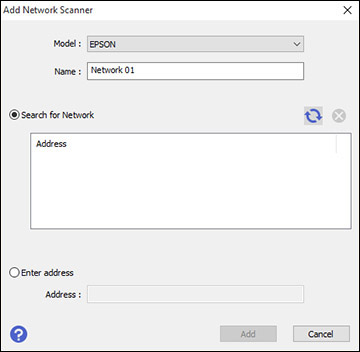You
can set up network scanning to your scanner using the Epson Scan 2
Utility.
First manually configure your scanner to connect to your network. Then follow the instructions here to set up your computer for network scanning using the Epson Scan 2 Utility. Your scanner must be turned on and connected to the network.
Note: Make a note
of the IP address or host name of the scanner so you can enter it
in these steps.